NRP - Install the Windows Subsystem for Linux
To be able to install docker on Windows 10 home edition you should install WSL (ubuntu) on your system.
Before installing any Linux distributions on Windows, you must enable the "Windows Subsystem for Linux" optional feature.
Open PowerShell as Administrator and run:
dism.exe /online /enable-feature /featurename:Microsoft-Windows-Subsystem-Linux /all /norestart
Then, update your WSL to version 2.
UPDATE TO WSL 2
Requirements
To update to WSL 2, you must meet the following criteria:
- Running Windows 10, updated to version 2004, Build 19041 or higher.
-
Check your Windows version by selecting the Windows logo key + R, type winver, select OK. (Or enter the ver command in Windows Command Prompt). In order to manually to that you should go to this link and download the updates:
https://www.microsoft.com/en-us/software-download/windows10
Run the downloaded file to install the update, and then restart the system to apply the update.
Installing WSL 2
Before installing WSL 2, you must enable the "Virtual Machine Platform" optional feature.
Open PowerShell as Administrator and run:
dism.exe /online /enable-feature/featurename:VirtualMachinePlatform /all /norestart
Restart your machine to complete the WSL install and update to WSL 2.
Setting WSL 2 as your default version
Run the following command in PowerShell to set WSL 2 as the default version when installing a new Linux distribution:
wsl --set-default-version 2
You might see this message after running that command: WSL 2 requires an update to its kernel component. (For more information, please visit https://aka.ms/wsl2kernel).
Follow the link (https://aka.ms/wsl2kernel) and install the MSI from that page on our documentation to install a Linux kernel on your machine for WSL 2 to use.
Once you have the kernel installed, please run the command one more time and it should complete successfully without showing the message again.
INSTALL UBUNTU 18.04 DISTRIBUTION ON WSL
- go to the Ubuntu 18 download in Microsoft Store and download it. If Microsoft Store is not available, you can manually download the correct distribution from this page: https://docs.microsoft.com/en-us/windows/wsl/install-manual (accessed 17/12/2020).
- open the downloaded image
The first time you launch a newly installed Linux distribution, a console window will open and you'll be asked to wait for a minute or two for files to de-compress and be stored on your PC. All future launches should take less than a second.
If you have already installed WSL, have a version of Ubuntu on it and would like to update that image to version 2, use this template of command:
wsl --list --verbose
wsl --set-version 'distribution name' 2
The distribution name is e.g. Ubuntu-18.04.
You can now open a Linux terminal on Windows by first opening a command line or a Powershell, and typing wsl.
NOTE ON DOCKER DESKTOP
After installing and enabling WSL2, follow this link and download Docker Desktop:
https://hub.docker.com/editions/community/docker-ce-desktop-windows/
Install Docker by executing the downloaded installer and following the instructions.
After installation, make sure that WSL2 integration is activated in the settings of Docker (accessible through the GUI of the Docker Desktop application).